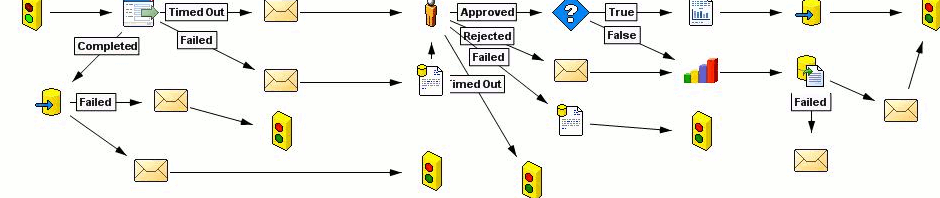This morning when I walked through the office doors, everybody stormed to me, screaming that they can not generate reports. No reports could be generated indeed.
I’ve checked if all the HR.Net services were running on application server. And could not spot the difference. Checking the log did show me that there was an error when Reporting service did restart during the night.
Error looked like this:
Failed to stop service. System.Exception: Couldn't kill the workers
Question now what workers did it try to kill and how did they defend themselves? -))
Last time I have seen this error message about a week ago. That time my boss did have a go on this problem and he resolved it by restarting SQL Server services. I did the same and it worked, but I have a suspicion that only SQL Server Reporting service needs to be restarted. So if you run into the same problem, try restarting only Reporting Service and if it does not work, go for the entire SQL Server.