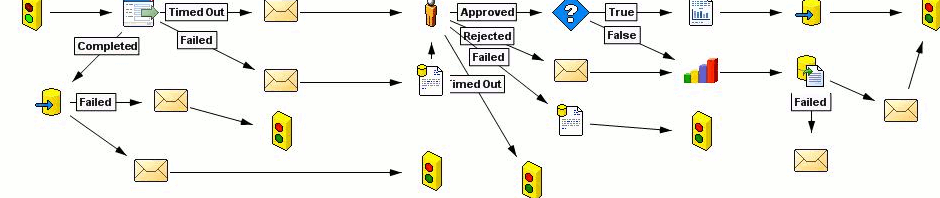When you are making a report in Document Explorer, sometimes you want to make a page break just after your data grouping is finished.
For example, you are making a list of employees by departments and you want to start a new page every time department name changes. For this, in data source you need to choose table with employees, display names and department for each employee. It is a good idea to add sorting by employee name in the data source, but do not add any grouping there.
When it comes to the page layout, you need to select a grouping here:

Click "Grouping" button on top toolbar. Make sure you have selected the correct field for grouping. Do not add sorting, as it is already done in the data source.
This manipulation will create a grouping by the filed. To add the page break after the group finishes (or starts), you need to add “Page Break” element between GroupFooter and PageFooter:
Move PageFooter further down, so there is some space where you can put the page break. Page-break button is on top toolbar (see the screenshot): click it and draw a line in between the GroupFooter and PageFooter. It does not matter how big or small the break is – it does it’s job in any way.
Try the results you have. Once happy with the page breaking, you can make the page break as small as possible and remove the gap between the Page and Group footers.